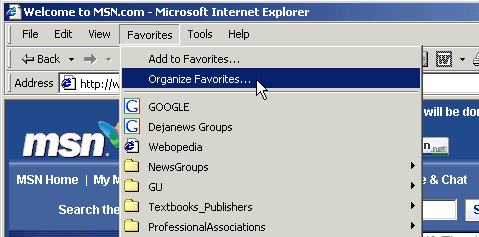
The following screenshots show how to fix broken bookmark links in Internet Explorer. The specific example shown was one necessitated by host name changes on the Graceland net back in 2002 in which faculty/student web page URLs beginning with www had to be changed to personal and Graceland's main site changed from www2.graceland.edu to www.graceland.edu. Although your situation today may be quite different, these screenshots should help you get started. A different browser (like Netscape) will have similarities and differences (such as an Edit Bookmarks menu option instead of Organize Favorites).
Open Internet Explorer and select the menu option to Organize Favorites
from the Favorites menu.
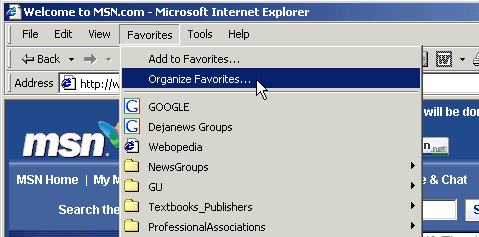
If necessary double-click on sub-folders that you have created to get down
to the problematic link. In this case, I have gone to a sub-folder I created
with Graceland favorites (GU) and selected a broken link in which the
www must be changed. Once selected you can do a variety of things
to it with the buttons on the left (like rename how it gets listed), but to
change the URL you must right-click on it and choose Properties.
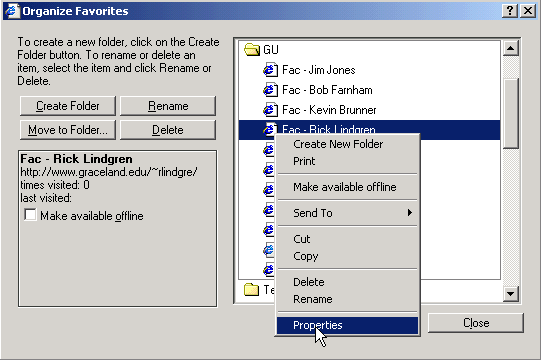
In this example, I am changing the www to personal
by click-dragging the mouse over the text to be changed,
typing the replacement text, and pressing OK. Be careful not to
inadvertently remove anything else such as the dot before
graceland. Of course, you can retype/replace the entire URL
if you choose.
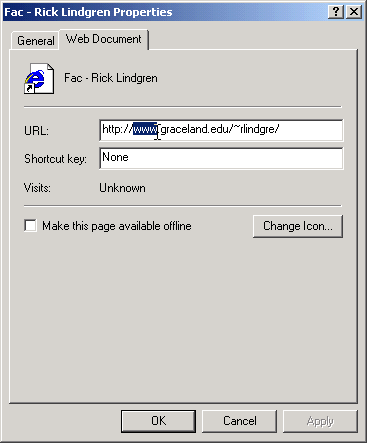
The previous few steps should be repeated for any other
invalid links. Usually you can let the mouse pointer rest over a
listed favorite to see its full URL, but if you need to change it
you must right-click it and select its properties (for instance,
to change an old www2 URL to www).
You can create and edit favorites with more complicated URLs too
(e.g., Libbie, MyInfo, Cars, K-drive, or other Graceland sites).
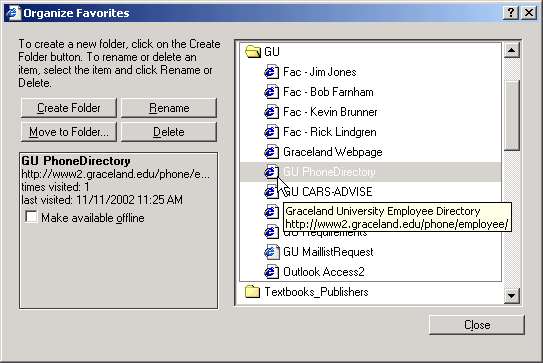
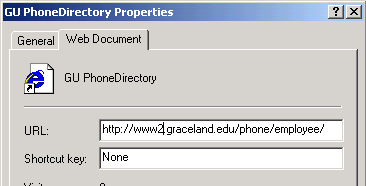
Besides the list of favorites, perhaps the most important one is
the browser's home page (the opening page displayed at first) and
that is recorded elsewhere. To change that in Internet Explorer,
select Internet Options from the Tools menu and
enter the URL Address. As with favorites, this URL can include
the durki number portion for specific Graceland pages,
like the announcements page at:
http://www.graceland.edu/show.cfm?durki=14 .
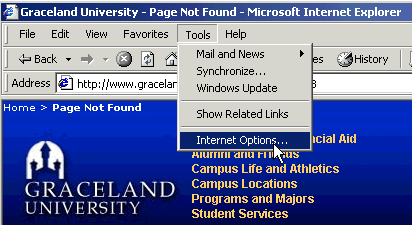
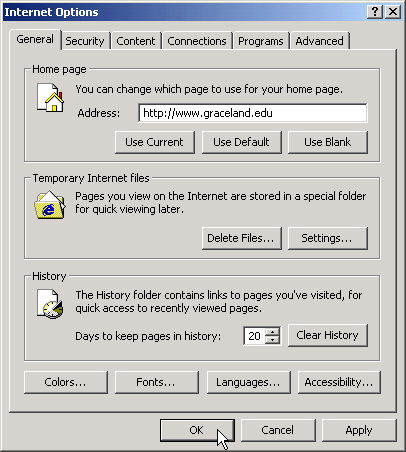
Exit your browser and relaunch it to see that the new home page and favorites settings all work as intended.